If you need more fields to capture additional data to record suggestions, of course you can customize the Feedback Response work item type.
Lets see how we can use TFS Feedback Response as voluntary feedback.
Once you download (http://www.microsoft.com/en-us/download/details.aspx?id=30660) and install TFS 2012 Feedback Client you can launch it as shown in below image.
Select the Team Project
You can see the feedback client launched
Provide the Title and any comments for the feedback. You can capture the desktop activities including voice, screenshots or other attachments.
Once the feedback is submitted you can view it in Web Access or Visual Studio.
You can download and view added screenshots.
Play the video file.
You can see more information on the below blog posts, they are really useful information.
http://blogs.msdn.com/b/slange/archive/2012/08/02/vs-2012-alm-tidbits-the-feedback-client-s-two-modes.aspx
http://blogs.msdn.com/b/slange/archive/2012/08/03/vs-tfs-2012-tidbits-when-to-use-the-feedback-client.aspx
You may come across below error when try to capture screen on windows 2008 or 2012 server.
Follow the below steps to fix the issue.
1. Open Server Manager
2. Add Features and select Desktop Experience and other required components
3. Install the feature
4. Restart and you are good to go






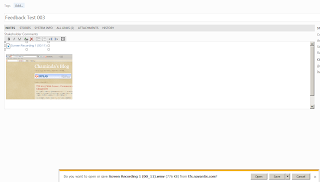













No comments:
Post a Comment