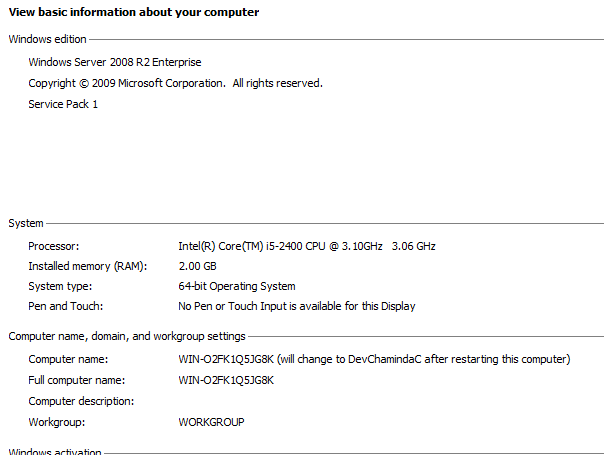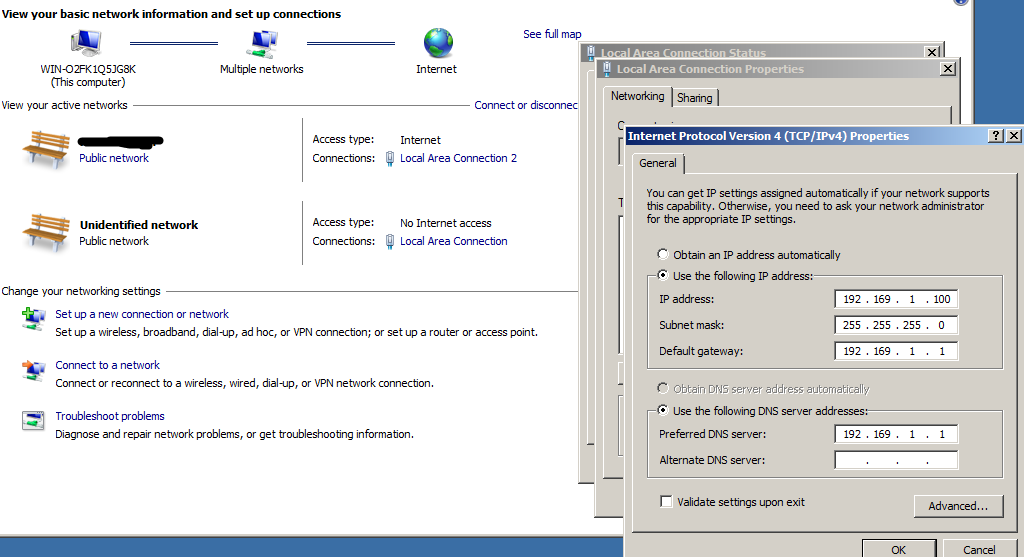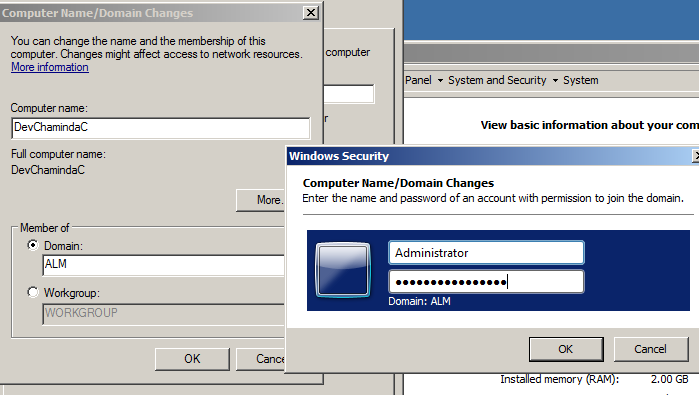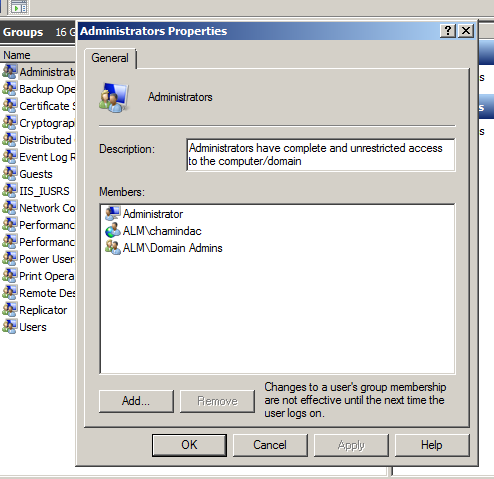- http://geekswithblogs.net/BizTalkUnleashed/archive/2012/12/10/how-to-build-visual-studio-setup-projects-.vdproj-with-tfs.aspx
- http://geekswithblogs.net/jakob/archive/2010/05/14/building-visual-studio-setup-projects-with-tfs-2010-team-build.aspx
- http://donovanbrown.com/post/I-need-to-build-a-project-that-is-not-supported-by-MSBuild.aspx
I created an additional solution and a C# Class Library project.

I already had VS 2010 available in my build server. I used my Setup Builder C# project “AfterBuild” to execute devenv.exe and build my solution with .vdproj. Then copied the Setup.exe and .msi file to Output to directory so that it will be copied to TFS build drop.
Below are the commands used in “AfterBuild” .
This builds my setup project with MSBuild and it executes devenv.exe to build the Main.Solution with .vdproj (setup project).


I believe it would be better if I could use the Build Template change approach. But with the time constraints, and when you need a quick solution using what I have explained above is definitely a useful workaround.