To run Sonarqube analysis for a project with TFS follow the steps described below.
1. Connect the Sonarqube server as a service endpoint in Team Project. For this go to settings –> Services and click New Service Endpoint –> Generic

2. Fill the information. Connection Name can be any name you prefer. Provide the Sonarqube URL as the Server URL. Provide Sonarqube Admin user name ad password.

3. Choose a build which is building a VS application fine at the moment and add SonarQube Begin Analysis and End Analysis steps from Task catalogue. Select the SonarQube endpoint created. Provide a key, name and a version for the project.
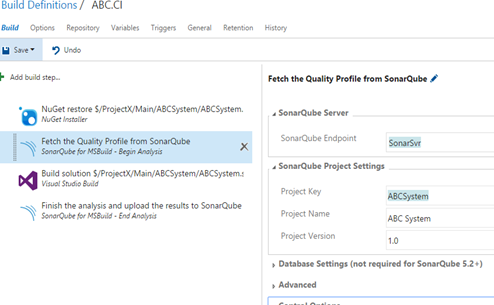
4. In the end analysis leave as it is nothing special needed.

5. Queue a build and analysis will run and send information to the SonarQube server.
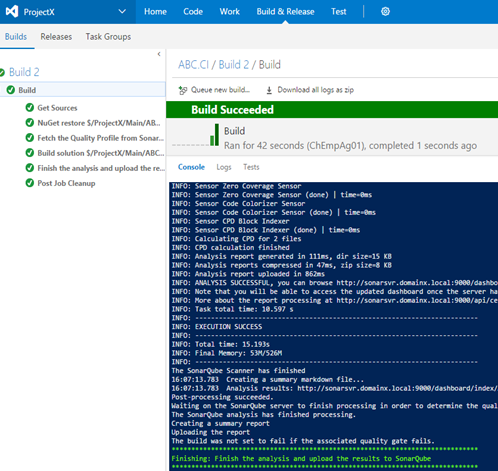
6. In the SonarQube server you can see the results of the analysis.

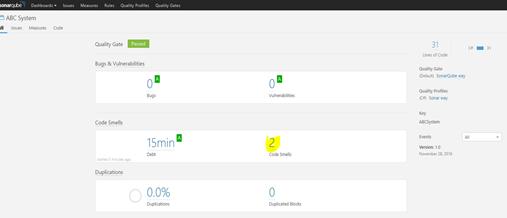







No comments:
Post a Comment