Edit Selected Work Items in a Query Result.
You can open a query result in web portal and select the required work items. Then right clicking and click “Edit selected work item(s)”.
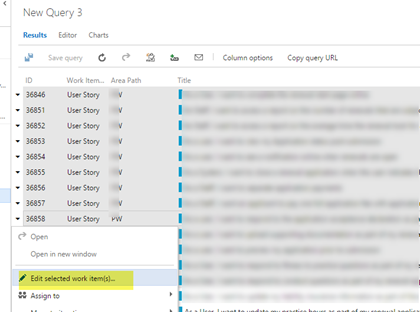
In the popup window select the required field and value. You can edit multiple fields. Click OK when done editing.

Save all changes.

Using Excel
You need to have Team tab availability in excel to use Excel to edit TFS work items. If you do not have Team tab in Excel follow the instructions here. To edit work item field in excel it should be available as a column in the query you are using. You can change columns in the query using column options.
Open Selected Work Items in Excel via Visual Studio

Or you can open a new excel document and in the Team tab click New List. Connect to the team foundation server, team project. In the next popup window select the query to open it in Excel.


Do the changes required. Click Publish in Team Tab of Excel.

Change applied to work items.






No comments:
Post a Comment