How to clone TFS before TSF 2018 is explained in posts, Backing Up and Restoring Databases, Prepare Restored Databases and Configuring the AT. Out of these steps Backing Up and Restoring Databases is valid for TFS 2018. But you do not have to perform the Prepare Restored Databases as it can be done while configuring the Application Tier of the cloned TFS instance. Let’s look at valid steps for cloning TFS 2018.
You have to perform Backing Up and Restoring Databases and then on the restored databases you cannot run the TFSConfig PrepareClone as it is not available for TFS 2018.
TFSConfig PrepareClone /SQLInstance:sqlsvrname /DatabaseName:Tfs_Configuration /notificationURL:http://tfs:8080/tfs
But you may still run TFSConfig ChangeServerID command and TFSConfig RemapDBs command, on the restored databases but this step is not required as AT configuration wizard will allow you to perform that.
TFSConfig RemapDBs /DatabaseName:sqlsvrname;Tfs_Configuration /SQLInstances:sqlsvrname /AnalysisInstance:sqlsvrname /AnalysisDatabaseName:Tfs_Analysis
Required Steps
Backing Up and Restoring Databases
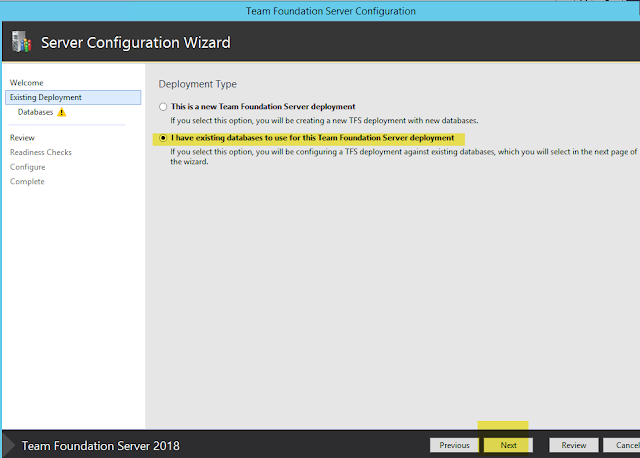
You would be able to see read only options are selected for remapping DBs, changing server IDs and removal of backup configuration to prevent any harm to your existing TFS 2018 instance that you are trying to create a clone.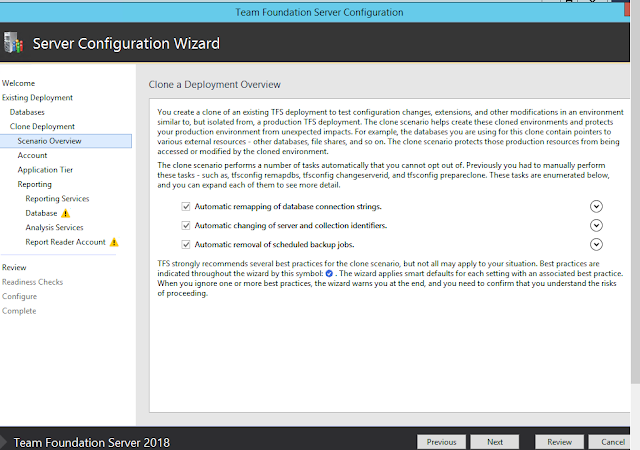
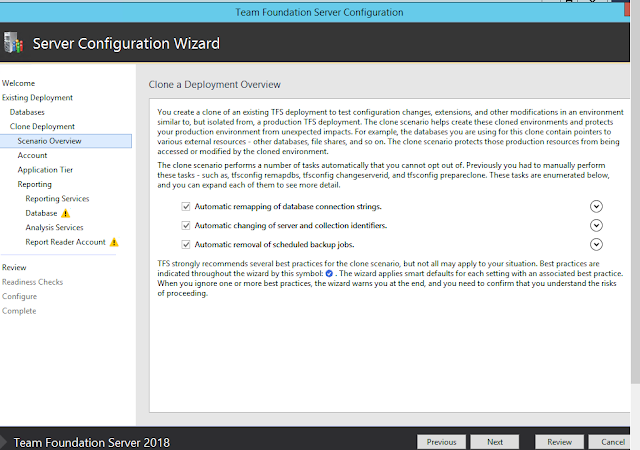
Fill the rest of the wizard as per your requirements and you can setup reporting services etc.














No comments:
Post a Comment