Below prerequisites completed.
1. Create a virtual machine and setup OS (Windows Server 2012 R2)
2. Setup SQL Server 2014 DB server with reporting services and analysis services.
3. Setup SharePoint 2013 foundation to be used with team projects to create team project SharePoint portal.
With all above ready in the virtual machine added accounts to Logon as Service permissions and Allow Log on Locally permissions.
TFS Service account and TFS Build Service account added to “Log on as a service” policy.

TFS Reports account added to “Allow log on locally” policy.

Started TFS installation by running the tfs_server exe.

Below warning specifies this version of TFS cannot be upgraded once the RTM release of TFS 2015 done. This is a preview only version that should not be used in production environment. Clicked Continue.

Clicked Install.

Clicked Yes.



Once installation completed, restarted the machine.

Launched TFS Administration Console.

Selected Install a Trial License option and clicked Activate.


In the administration console Application Tier clicked Configure Installed Features.

Selected Full Server and clicked Start Wizard.


Specified the database server name and verified.

Provided TFS Service account credentials.
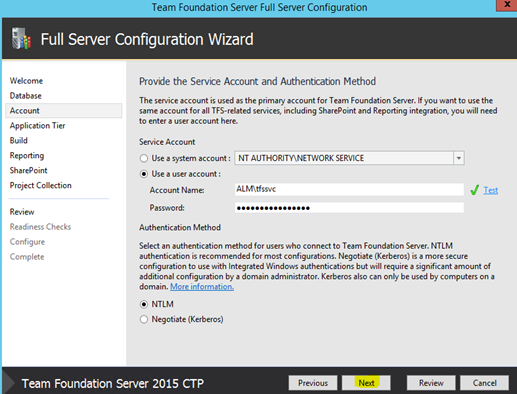
Set application tier settings.

Below is new vNext Build Service. This will setup a default agent with the installer. I will explain more on vNext Builds in a future posts.

Selected to configure reporting.

Provided report service instance name.

Provided analysis service instance.

Provided TFS reports account here.

Provided preconfigured SharePoint site collection (Team site created in SharePoint foundation 2013) url and SharePoint administration url.

Specified the default project collection name.

Reviewed all configurations and clicked next to run readiness checks.


Warning about SharePoint RAM requirements can be safely ignored since this server is setup for the purpose of testing new features and capabilities of TFS 2015. Clicked Configure to proceed with the configuration.



Everything looked perfect above but shown an issue with a warning in the next screen. SharePoint seemed to be not configured properly which is completely OK for a CTP. :) Believing it could be fixed later I clicked Close to complete the wizard.


Checked extensions for SharePoint in Admin Console and it seems fine.

In the project collection SharePoint is not configured. So this is the issue shown in the wizard.

Without changing anything else I thought first to try configuring it here and clicked Edit Default Site Location. Provided relative path and clicked OK. Confirmed to create a new site (http://ch-tfstst/sites/tfs was configured previously as a Team Site Collection in SharePoint Central Administration).

Default Site configured for the project collection and verified in SharePoint whether the Default Collection site is created.


Let’s explore new features of TFS 2015 with the CTP in coming posts.





No comments:
Post a Comment