From TFS 2015 it was possible to create Team Projects for on premises TFS, using the web interface. But when you create a team project from web interface it does not create Reporting Services or SharePoint integrations. With TFS 2018, SharePoint server integration has been removed and if you want to integrate with SharePoint, setup your SharePoint site using the SharePoint’s own interface. However, Reporting Services is still in use with TFS 2018, and integration to Reporting Services gets created when a Team Project created via Visual Studio (you can use VS 2017 to create a Team Project in TFS 2018 RC1). A Team Project created with web interface will not have a Reporting Services integrated and let’s look at how to create that integration using command line.
A Team Project created with Visual Studio has the Reporting Service created, but the Team Project created with Web interface does not have the reporting folders created in Reporting Services.
In TFS 2018 RC1 server open a command prompt as administrator and navigate to “Program Files\Microsoft Team Foundation Server 2018\Tools” . Then run the command below to add project reports. To run this command you need to have permission to execute TFSConfig and upload reports to Reporting Services. Make sure to specify the same template name you have used to create the project with.
TfsConfig addProjectReports /collection:teamProjectCollectionUrl /teamProject:projectName /template:templateName [/force]
Example:
TfsConfig addProjectReports /collection:http://tfsvnext.domainx.local:8080/tfs/Sandbox /teamProject:"AgileFromBrowser" /template:Agile
The command will upload the reports to the Reporting Services and integrate it with the Team Project.
Team Project will have View Reports link in Other Links and Reporting Services Reports are available for the team project.
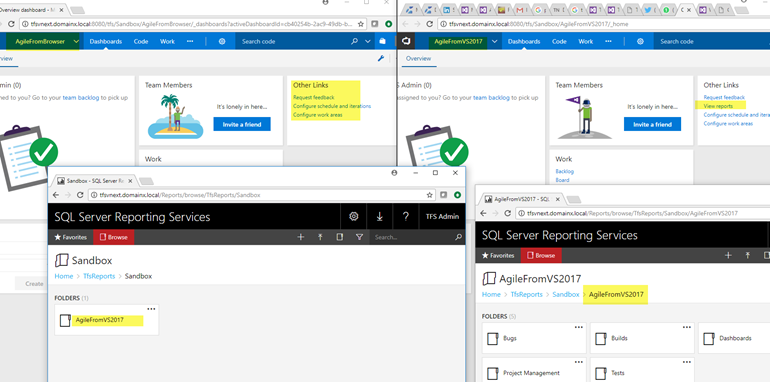

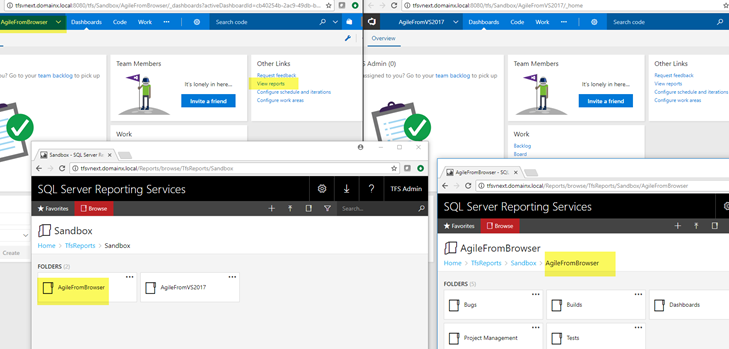





3 comments:
Nice! Is this command line available for TFS2017?
Yes it is possible with TFS 2017 as well
Great article. Until TFS 2015, this command was included on tfpt extension. Now it's part on tfsConfig :)
Post a Comment