1. Open the TFS Admin Console -- > Scheduled Backups
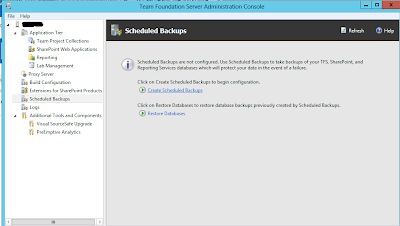
2. Provide a network location to backup files. Set the retention period for backups. Retention period specifies the number of days to keep the backups, before deleting the older backups to free disk space, for new backups
3. Select the TFS report server databases
4. It is important to create or use the existing encryption key. this will be mandatory to restore reporting services.
5. Select the SharePoint databases
6. In this step you can setup email alerts for backup job failure & success.
7. Schedule the backups, how to set custom schedule example below.
8. Review the settings
9. Verify settings
10. Configure
11. Great now all is set, and the schedule backup will run on the defined schedule.
12. You can even trigger backup manually to verify. By clicking on Take Full Backup Now.
13. The backup files are copied to the network location.
It is recommended to copy these files to a may be tape drive occasionally to keep a backup of the backup.


















1 comment:
Hi Chaminda, Thanks for your post!!
I have followed the same steps. But it was failing to delete the old backup files that were created before 14 days.They were not getting deleted. Do you have any ideas?
Shall we have to create the network map drive ?
Post a Comment