To define a release template Click New on Configure Apps tab of the VS Release Management Client.

Provide a name for the release template

Select the Release Path

Since the TFS is integrated with the release management server, we can select a build definition that can be used to obtain the deployment package/payload.
Select the Team Project

Then select the build definition which is generating output.

The purpose of “Can Trigger a Release from a Build” is to allow triggering a Release from the TFS build. But this requires some additional steps in Build templates and definitions which I will explain in a future post.
Security tab can be used to configure following permissions for Release Management users or groups.

| View – Can view this Release Template |
| Edit – Can edit this Release Template |
| Can Release – Can trigger a release using this Release Template |
| Manage Security – Can edit permissions for this Release Template |

The above shown window can be opened by clicking the properties link below and edit the properties of release template after creation.

Since our release path had three stages DevInt, QA and Prod we can define a deployment sequence for each of these stages.
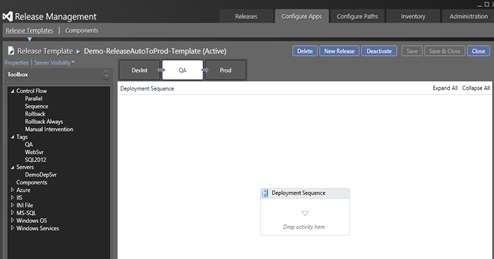
You can see the tags we have defined in each environment appears in left toolbox under tags. Since we are using the same server machine for this demo there is only one and same server in each stage.

In the second part of this post, I will explain how to define a simple deployment sequence.





No comments:
Post a Comment