Configuring release path is a prerequisite to set up a release template which controls the deployment to each environment in release pipeline stages.

Navigate to Configure Paths – > Release Path in Release Management Client.
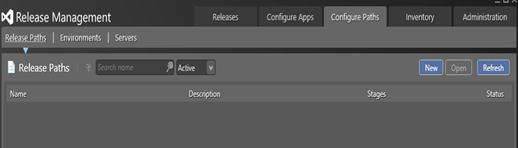
Click New to create new release path and provide a name and a optional description.

Click Add on Stages tab to configure the first stage.
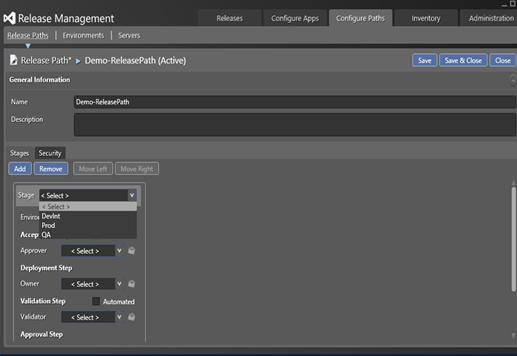
The first stage is going to be DevInt in this demo. Select the environment getting deployed in this stage. (Environment visible and allowed to select in each stage can be controlled using environment Stage Type Security).

Deployment to the stage can be set to approve manually or automatically. If manual notification email can be configured and will be sent to the Approver or Group, and the Approver can use Release Management Client or Web Application link in email to visualize the release progress and approve/reject it (Approve to be deployed in later date and time is also possible).
Deployment step execution will be notified to the owner if configured. Validator can validate the deployment and approve/reject deployment to be tested by the stage approvers. When the stage approvers approve the stage deployment will flow to the next stage in the release path.

Similarly can be setup for QA and Production stages, and for the demo everything is set to automated. Since ) Approvers for each stage below deployment will run next stage in release path if succeeds in the current stage.

Next step is to define a release template using the Release Path.






No comments:
Post a Comment