In this step of Setup Virtual Environment for TFS 2013 - Using Virtualbox, we will setup a base machine hard disk for virtualbox so that we can use them to create development environments.
01. Setup the OS but DO NOT add to domain
02. Setup IIS (This is not mandatory but I prefer to have IIS)
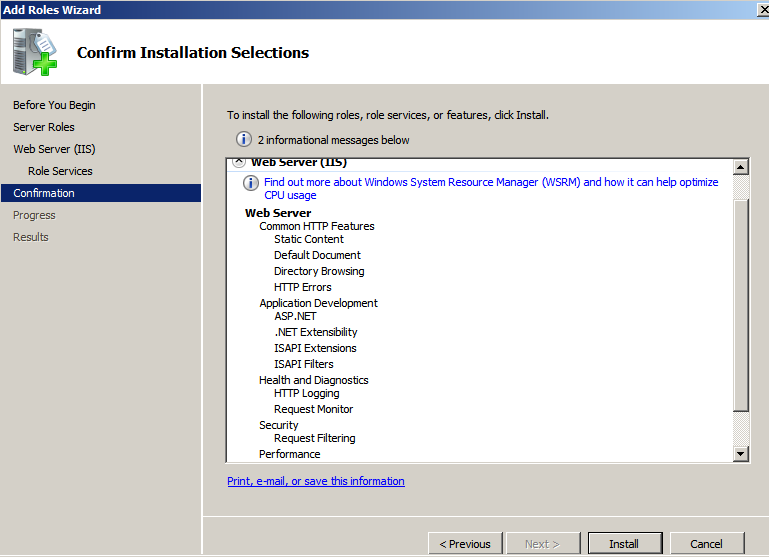
03. Run Visual Studio 2013 Setup. You need to install .Net framework for the setup to run.
04. Another requirement is IE 11
05. download from http://windows.microsoft.com/en-us/internet-explorer/ie-11-worldwide-languages
06. Now you will be able to run the setup and install VS 2013.
Install any other tools which you think might help in development. Two great tools are
Microsoft Visual Studio Team Foundation Server 2013 Power Tools
Productivity Power Tools 2013
The next step will be to create instance of the base machine and add it to the domain, which I am hoping to explain in few days.














No comments:
Post a Comment