Release definition in Team Services helps you to define deployment pipelines across target environments. You can setup a release definition to deploy via agents, deployment groups or execute agent less activities. With the latest update to Team Services a new release definition editor is introduced. Let’s ex[lore the new editor.
To enable new release definition editor in Team Services click on Preview features.
In the preview feature list enable the New Release Definition Editor.
Other option to enable the preview feature is by clicking Try it! in the new feature notification that appears in the Release tab.
In the edit mode of the release definition you can visualize the release pipeline in a more effective and meaningful way.Sequentially running environments and parallel deploying environments will be shown properly in the new view.
Parallel deploying DevInt environment.
Continuous deployment trigger can be setup for each build artifact. It can be automated depending on the branch built.
Post deployment approvers can be changed with each environment by clicking the person icon in the release workflow.
Adding and cloning new environments is possible when you move your mouse just underneath an environment. You can also do it from the Environments Add button for adding new environment, or select an existing environment then clone it by selecting the option available in the drop don menu.
By clicking Phases and Task link in each environment you can view/edit the given environment tasks.
You can also select the each environment from Task menu to edit or view it.
Run on agent options cab be set by selecting the agent phase. Here you can set the demands agent queue etc,
You can now add tasks using task tabs, to agent/deployment group or agent less phase. This is same experience available in the build editor with facility to search for tasks, drag drop in a preferred position etc.
To add new agent/deployment group/agentless phase click on the menu (three dots) in the environment and select the required phase.


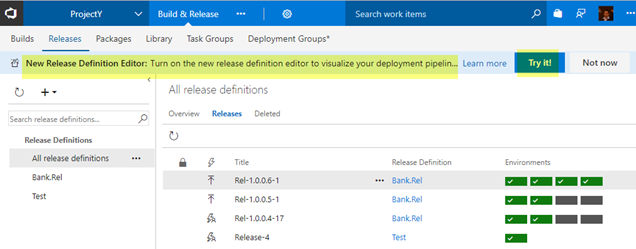

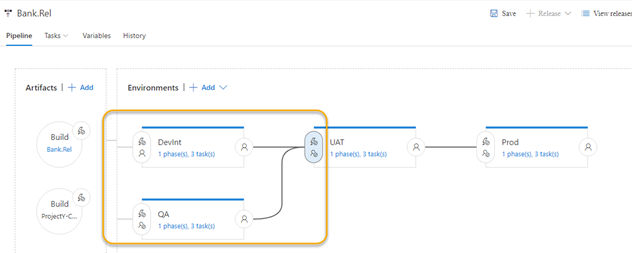
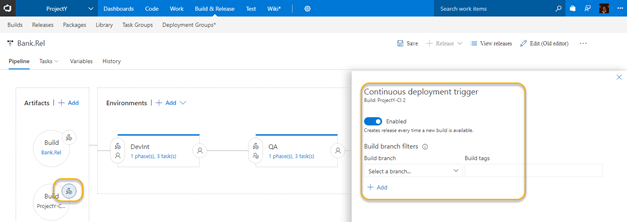
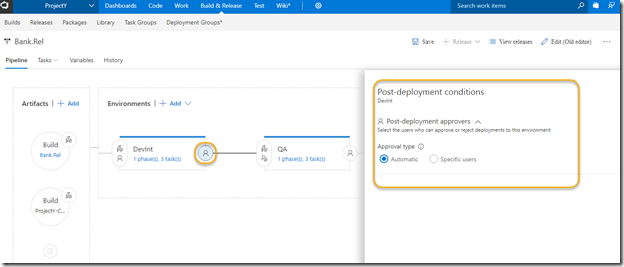




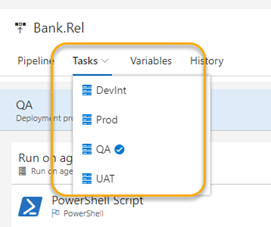

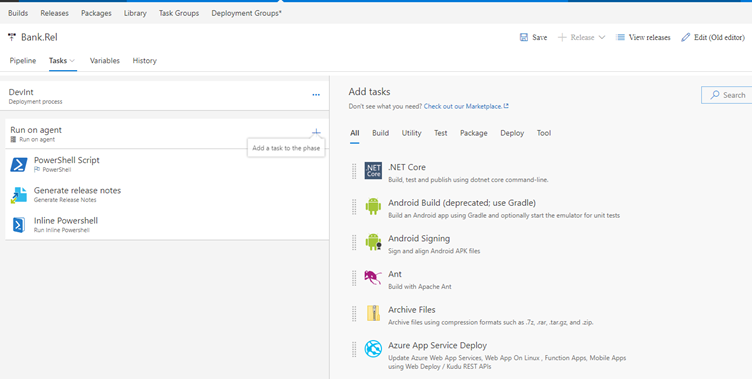






No comments:
Post a Comment