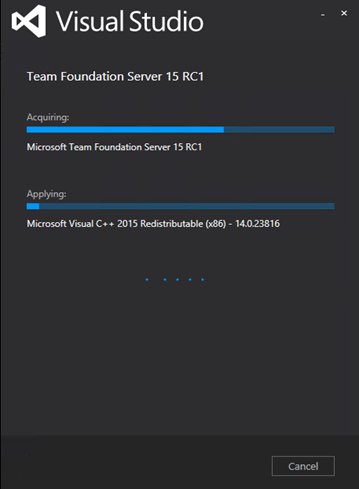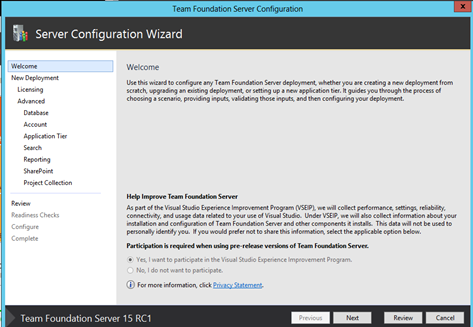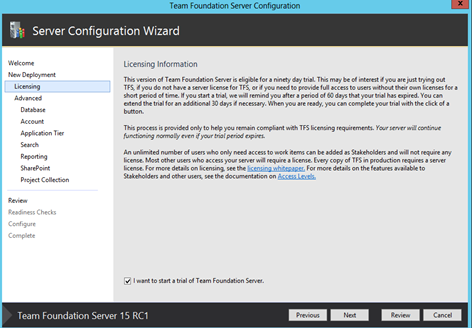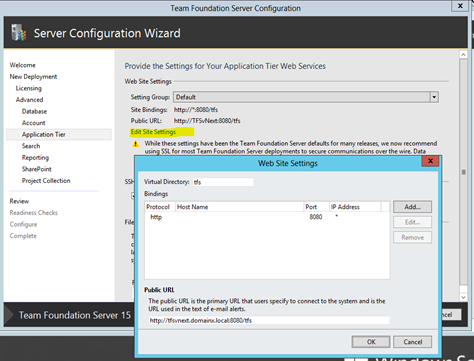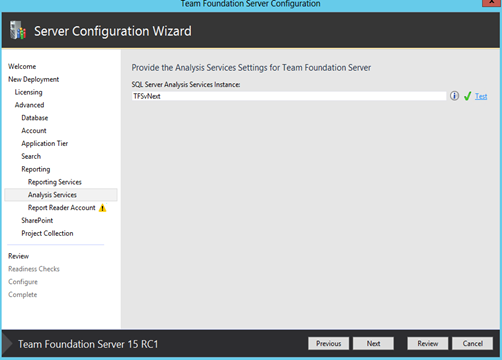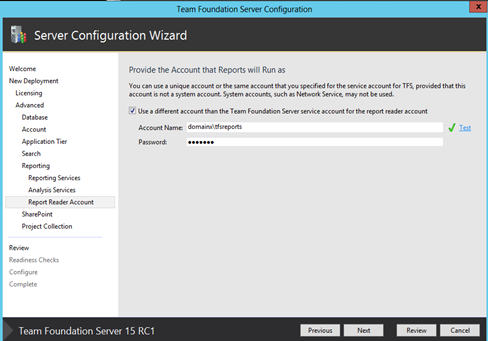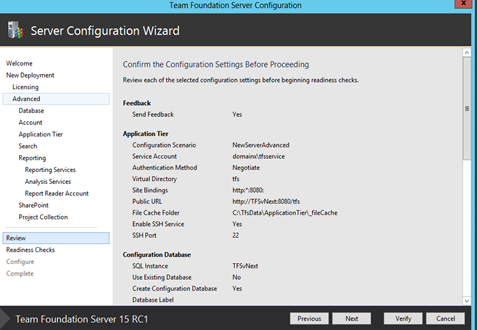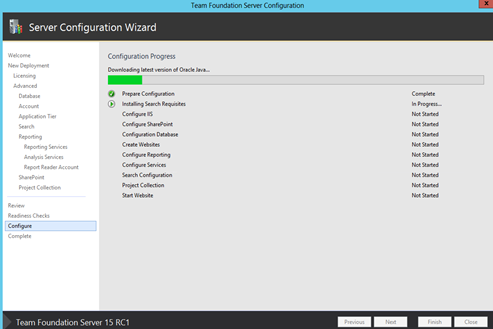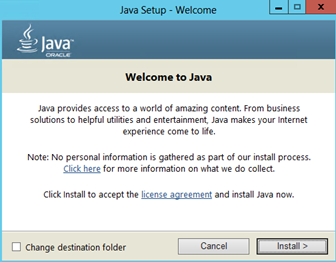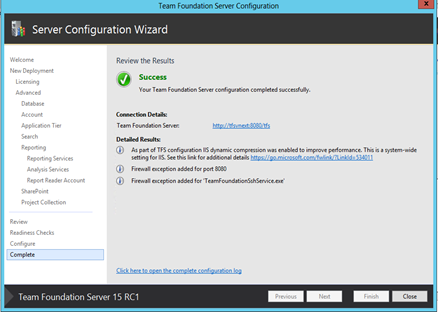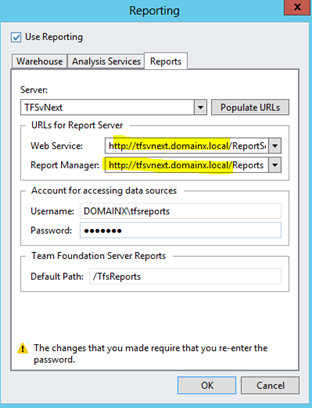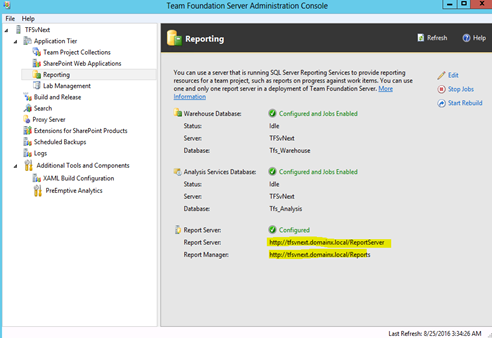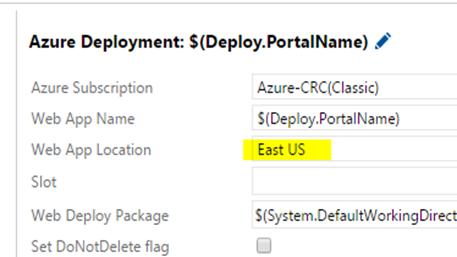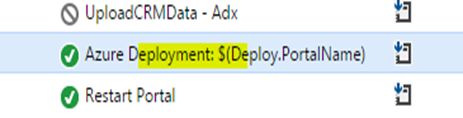- Using VS15 Preview
- Using TFS Web Portal.
Tuesday 27 September 2016
Create First Team Project in TFS15 RC1 with VS15 Preview 4
Sunday 25 September 2016
TFS15 RC1 Setup Guide
This is a step by step guide on setting up TFS 15 RC1 for evaluation purpose. This a “go-live” release and supported by Microsoft support team. Requirements for TFS15 is specified here.
Download TFS15 RC1, ISO image or web installer.
Make sure you have installed supported SQL Server version, with reporting services in native mode.
- SQL Server 2016
- SQL Server 2014
Setup SharePoint Foundation 2013. This is optional. How to setup SharePoint Foundation 2013 is here.
Launch the TFS Admin Console after restart and start configuration wizard for “Configure Team Foundation Server”.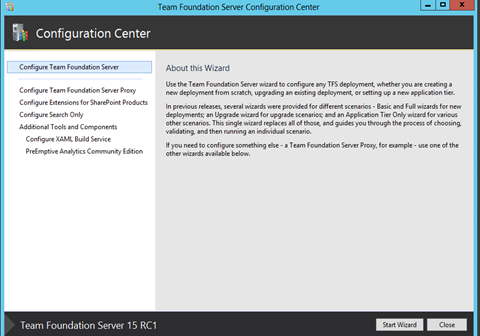
Select new deployment and select advance configuration.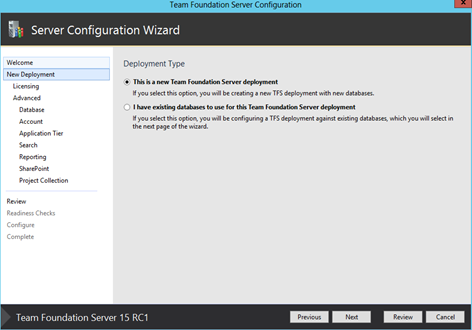
Provide the SQL Server name and verify.
Specify a service account for TFS.
You have option to provide HTTP or HTTPS access.
Optional search feature can be configured as well. More information of the feature here.
Report server urls are set to access local only.
Configure optional SharePoint for TFS, if the SharePoint foundation is setup earlier. Make sure alternate access mappings for SharePoint urls properly set.
Provide a project collection name and review.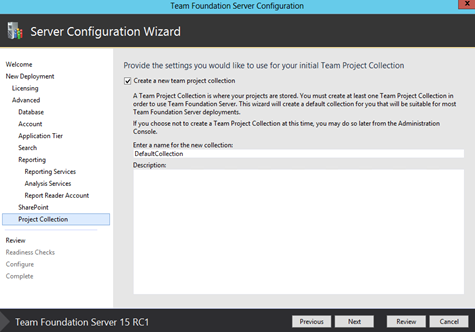
Accept download and install of JRE (java Runtime Environment) which is a prerequisite of Search feature, and run configure.
JRE configuration might fail. If this happens manually download and install JRE.
Download Java runtime 8u102 from here and install.
Run the configuration wizard for TFS again and in readiness checks still shows JRE unavailability.
This happens because JAVA_HOME is not properly set with JRE install. how to set JAVA_HOME is here. Setting JRE_HOME is not working for TFS, You have to set JAVA_HOME environment variable. Make sure to use the shortened path name.
Readiness checks should pass and configuration of TFS should be successful.
To configure report services urls for network access with FQDN follow the steps below. Click edit on Reporting tab of TFS Admin Console.
Test warehouse analysis services connectivity.
Friday 9 September 2016
Deploy to Azure with TFS/VSTS–Region in Azure Web App Deployment
An error coming at random times on Azure Web App Deployment, release management task. When error occurred, message says “An error occurred when the request was processed on the remote computer”.
Bit of investigation revealed, the region of the Azure Web App is actually in “South US”, and another in “Central Canada” while the relevant deployment step (Azure Web App Deployment), having “East US”.
Fixing this to have correct region as per web app, resolved random failures in web app deployment.
Popular Posts
-
In Azure DevOps YAML pipelines there are several functions available for you to use. replace is such a useful function, which you can use t...
-
az aks get-credentials is used to get the kubeconfig updated so that we can access AKS clusters from a terminal (You need to first use az ...
-
Adding Azure Container Registry (ACR) service connection to Azure DevOps is really simple as described in " Create Service Connection ...
-
Some times a silly mistake can waste lot of time of a developer. The exception “System.IO.IOException: The response ended prematurely.” whil...
-
Pull Request are the controlled way to bring in the changes to your stable branches in your Azure Git repos, or for that matter all Git prov...