To configure an on premise agent for VS Team Services, follow the steps specified below.
Navigate to VS Team Services admin mode, and go to control panel. select the Agent Pool tab.
To setup a new pool for On Premise agents click New pool. Provide appropriate
Go to the on premise machine and navigate to VS Team services Control Panel Agent pools tab. Click on Download agent.
Extract the downloaded zip file.
Run a command prompt as Administrator, execute ConfigureAgent.cmd
Provide a name for agent, VS Team Services url, agent pool and a local working directory.
A popup will ask for the credentials for the VS Team Services account. Once provided agent will be configured.
In the DefaultCollection Agent queues tab you can see the on premise agent availability. It is visible on Agent pools tab as well.
In a build definition you can set new agent pool.
azureps above is demand for azure powershell. Agent version should be greater than 1.87. You can setup Azure PowerShell in your agent and then add the capability to agent. This then can be used as a demand in build or release definition.








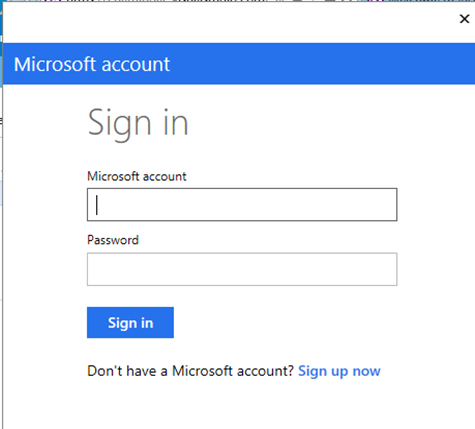

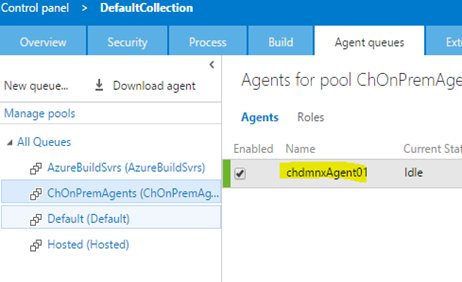
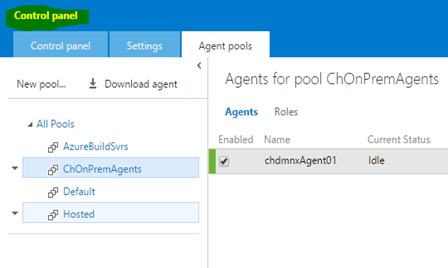

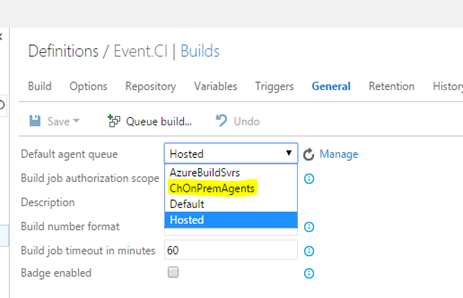







No comments:
Post a Comment