To clone an instance of a TFS server while the current live instance is running it is required to take backups as explained in “Cloning Your TFS Server Part 01 – Backing Up and Restoring Databases” and restore the DBs in new hardware. After that there should be preparation activities run as described in “Cloning Your TFS Server Part 02 – Prepare Restored Databases” to make sure the current and cloned TFS instances are not getting corrupted, when both running simultaneously in the same network. Let's go through the configuration steps to configure the cloned TFS instance.
Launch the TFS configuration wizard from the TFS Admin Console.
Select Application Tier Only (since we are going to use existing databases) and start the wizard.
Make sure your new SQL instance having restored and prepared TFS databases, is specified and click List Available Databases.
You will see TFS_Configuration database details with the version of TFS. Click next to proceed.
Use the same account that is used in current TFS instance for the TFS service account of the clone and test the account. Using a new account for this purpose is also OK.
In the Application Tier step make sure to edit site settings and remove the URLs referring to your current live TFS instance.
Make sure to review that no references to your current live TFS is not set new cloned configurations.
Check if SharePoint is connected to the live TFS server SharePoint instance. If so remove it immediately. Then you can configure SharePoint for new instance, with new SharePoint server.
Check the SSRS reporting is referring to the cloned server. In case if it is connected to live TFS server reporting instance make sure to remove it and connect to the cloned server reporting services.
You have to stop the jobs running for TFS reporting and rebuild the reporting warehouse to make the TFS reporting properly working with the cloned instance.
As the last step you should remove all lab management configurations from the cloned TFS collections. to do this you can run TfsConfig.exe lab /delete /collectionName:collectionName . It might give error below if SCVMM (System Centre Virtual Machine Manager) Administrator Console, is not available in AT.
TF255384: Team Foundation Server could not find a supported version of Virtual Machine Manager Administrator Console on a logical application tier server. Confirm that SCVMM Administrator Console is installed. Then try the operation again.
Download SCVMM 2008 R2 or any other version of SCVMM stated in the error message. SCVMM 2008 R2 available here. Then run the setup and install Admin Console.
After installation done run TfsConfig.exe lab /delete /collectionName:collectionName command for each of the collection in the cloned instance.
You should have your cloned TFS instance running simultaneously with your live TFS.


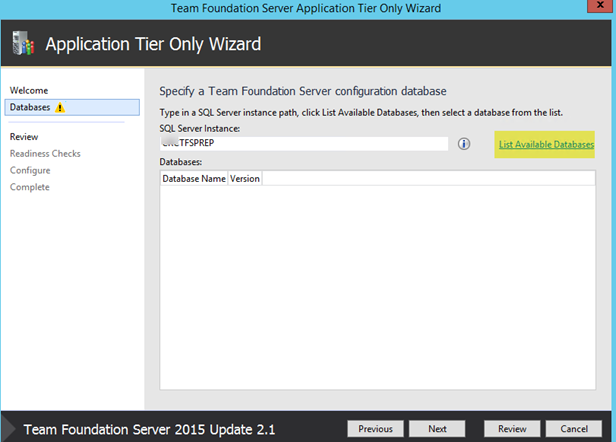











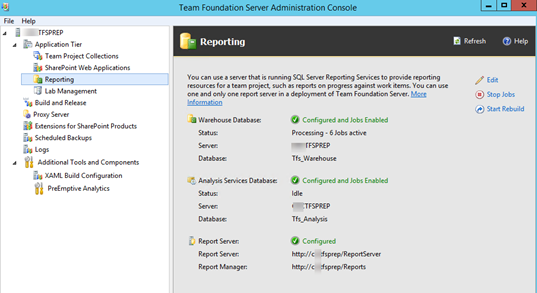
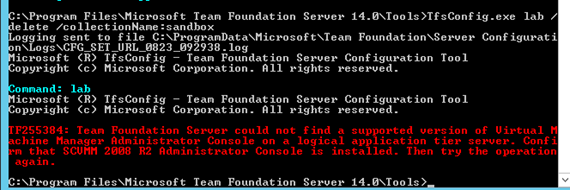







3 comments:
Very nice post. In my requirement, I have entirely new Environment where i a copy of a single collection from existing environment (both have TFS 2015 Up 1). I do not want to move SharePoint to the new system. Should I still run the Preclone command like :
TFSConfig PrepareClone /SQLInstance:ServerName /DatabaseName:TFSConfigurationDatabaseName /notificationURL:ApplicationTierURL
ServerName is
TFSConfigurationDatabaseName is
ApplicationTierURL:
And followed by
TFSConfig ChangeServerID /SQLInstance:ServerName /DatabaseName:ConfigurationDatabaseName
ServerName is
TFSConfigurationDatabaseName is
and
TFSConfig RemapDBs /DatabaseName:ServerName;ConfigurationDatabaseName /SQLInstances:ServerName1,ServerName2 [/AnalysisInstance:ServerName] [/AnalysisDatabaseName:DatabaseName] [/preview] [/continue] [/usesqlalwayson]
ServerName is
TFSConfigurationDatabaseName is
ServerName1 is
ServerName2 is
DatabaseName is
Can you please verify on the above and let me know.
@adityasrk369
Yes even if you do not move SharePoint but creating a clone of your TFS while keeping the current TFS running you have to run the above commands to make sure your current TFS and clone can co-exist.
Once you configure the clone check on SharePoint Web Applications tab in your clone TFS admin console and make sure all entries there are removed to make sure it is not pointing to your existing TFS Share Point instance.
I just sent in another comment about TFSConfig PrepareClone not being available for TFS 2017.
Then I found this: https://chamindac.blogspot.is/2018/02/clone-2018.html
Post a Comment