Trial version of VS 2013 Release Management with update 2 can be downloaded from http://go.microsoft.com/?linkid=9843020.
Note: You cannot apply a license key for the trial to make it licensed version. Instead you have to uninstall trial and install licensed copy downloaded with MSDN or Volume License to apply license.
In the downloaded ISO run rm_Client.exe to install Release Management Client. This is a very quick install.
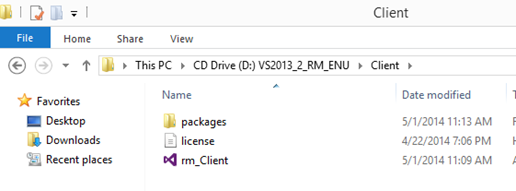
Installation is quick and smooth.


Once lunched provide the url of the release management server. example – http://ReleaseManagmentServer:1000
Below picture shows TFS since this installation of the Release Management Client is done on tfs box.

This url is correct but cannot be connected by the client.
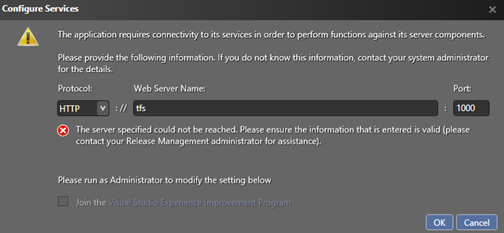
Check if Release Management Server app pool is running and if not start it.
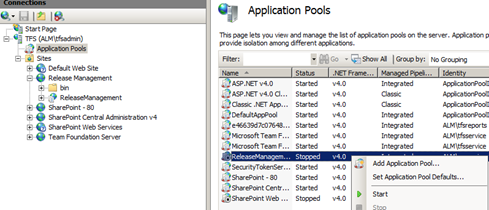
Try browsing to http://releasemanagemntserver:1000/ReleaseManagement

This could happen, if the Release Management Server is installed in TFS box with Sharepoint Foundation. To resolve this issue refer Release Management Server in TFS box with Sharepoint Foundation, the fix specified in there is below.
appcmd.exe set config -section:system.webServer/globalModules /[name='SPNativeRequestModule'].preCondition:integratedMode,bitness64

Browsing to http://releasemanagemntserver:1000/ReleaseManagement succeeds.
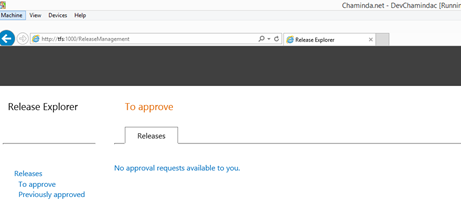
Below error occur if the user running Release Management Client is not added as a user in Release Management Server.
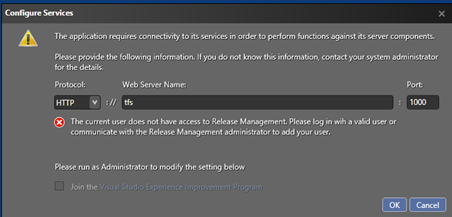
To resolve this issue add the user to Release Management Server, users, by clicking new on Administration tab Manage Users. (To do this log on to the Release Management Client with a user already available in release management server – example - run client as installation user of release management server).

Add the required user.

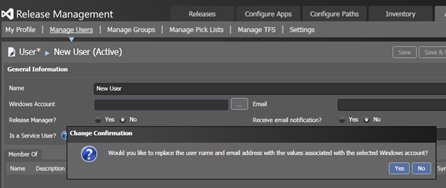
Release manager is the super user role in Release Management Server.

The user should be able to connect to the Release Management Server from a remote machine using the Release Management Client.
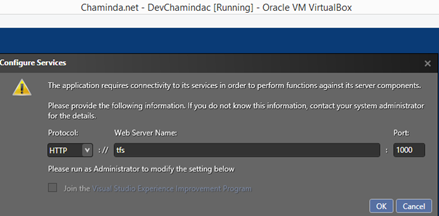


We have setup a Release Management Server, and Release Management Client accessing the server from a remote machine successfully. Next step is to set up Deployment Agent(s).





4 comments:
this worked for me. thanks a bunch!
Hi,
I have a very important question on deployment of project using Release Management tool which should be addressed by us ASAP.
My Question is whether the deployment of project will be rolled back to its previous version if the final approver rejects the deployment through mail.
Will the status changes to "Reject" only in RM Client..?
if the status changes to "Reject" only in RM Client then what is the configuration I have to do in order to rollback to its previous version "AUTOMATICALLY" when the final approver rejects the deployment.
Please help.
Thanks,
Prabhu.
I am attempting to do a completely fresh install of RM on a test server. That part is up and running after setting up the proper service account and permissions. I am trying to setup client and it can not reach the server. Your walkthrough is great up the point of setting up the user. I can't get to the admin panel not having completed the client install yet. So is there another approach to help complete this setup?
Thank you for this, it has been helpful up to the point I am stuck at.
S Herland
Hi Herland,
Could you tell me the exact error that you are getting?
One option you could try is, Run the Client as the installation user of the RM Server.
Chaminda
Post a Comment